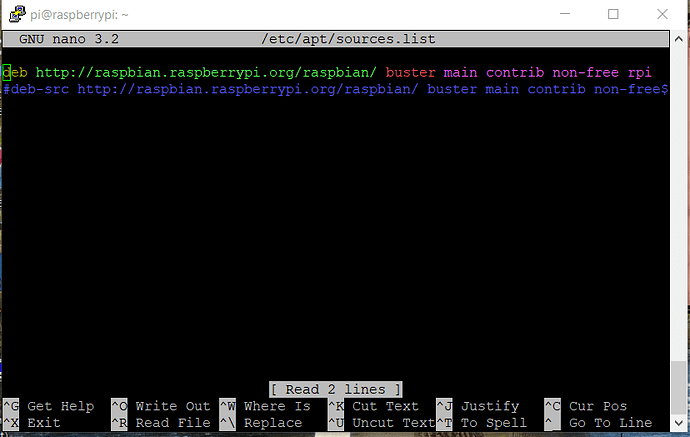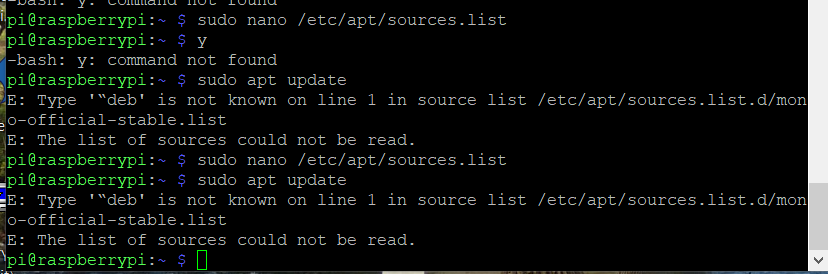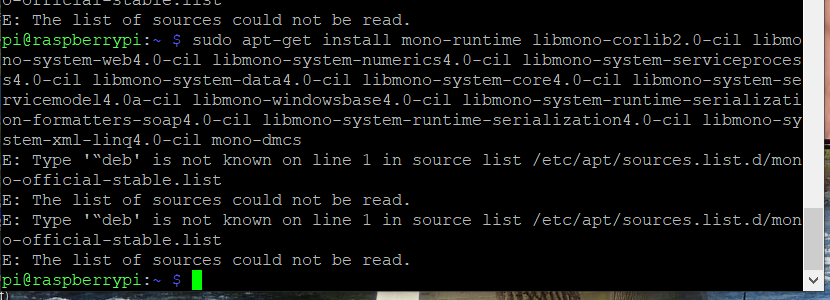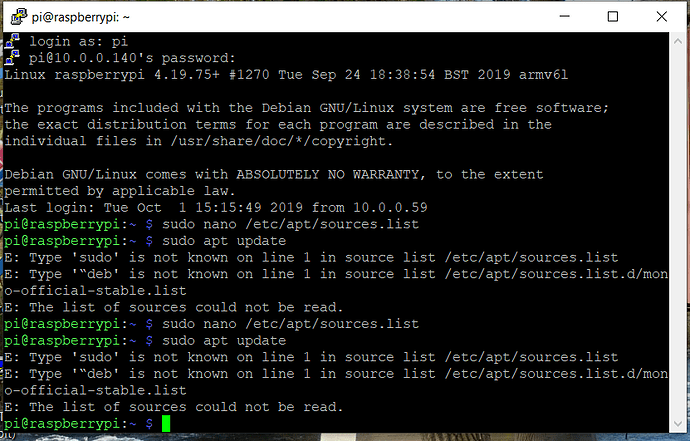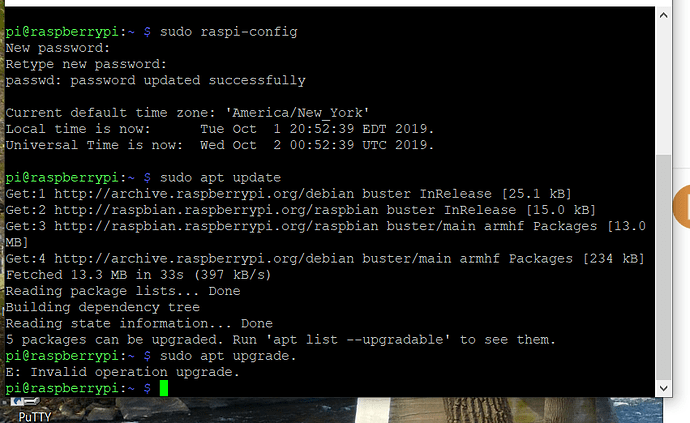OK this screen came up The Text Editor
Thats correct.
Now press ctrl-x keys then Y key and press Enter to exit
when press control x screen jumps directly to command prompt ~ $
Thats fine.
Now copy/paste
sudo apt update
Shall we pause until tomorrow you must be exhausted by now and frustrated.
I’m not about tomorrow.
I’ll skip that so copy copy/paste the following
sudo apt-get install mono-runtime libmono-corlib2.0-cil libmono-system-web4.0-cil libmono-system-numerics4.0-cil libmono-system-serviceprocess4.0-cil libmono-system-data4.0-cil libmono-system-core4.0-cil libmono-system-servicemodel4.0a-cil libmono-windowsbase4.0-cil libmono-system-runtime-serialization-formatters-soap4.0-cil libmono-system-runtime-serialization4.0-cil libmono-system-xml-linq4.0-cil mono-dmcs
Ok.Leave it for now.I’ll post back with a solution soon
OK thanks I appreciated your effort and time
OK.
When you are back at your screen could you do the following copy/paste
sudo nano /etc/apt/sources.list
Now copy paste the following line to the end of the file.When finished press ctrl-y key then the Y key and then the Enter key
deb https://download.mono-project.com/repo/debian stable-raspbianbuster main
Once thats done copy/paste
sudo apt update
That should add Mono to your sources list
Report back and let me know.
I’ll have a closer look at a later stage. There’s something not quite right with the sources.list file and it is stopping Raspbian fetching the source for Mono.
Maybe when you have time could you reimage Raspbian on the SD card, run the sudo raspi-config command and configure your local settings again. Once that’s done run the sudo apt update and sudo apt upgrade.
This will help us rule out a bad image and of course it will help you learn a little more about setting up a Raspberry Pi.
Practice makes perfect and patience helps too 
I’ll be happy to. I have learned a lot from this experence so far. Now that I have done it a couple of times its much easier for me. I will re image and post this evening.
You’ve used your first Linux utility too. The Nano plain text editor. All the work you have been doing is from the Command Line Interface (or CLI as it is known) It’s the most powerful way to interact with Linux.
Don’t forget that when you are connected with PuTTY you are working in the Linux environment on your Raspberry Pi so forget all about Windows until you close your PuTTY session.
I re pasted sudo apt upgrade a second time this time without the period at the end and success.
I have typed exit in putty will reopen when I hear back from you. I’m assuming when I logon again we can pickup where we left off in last putty session
I sent you a pm. Could you reply to it.
Did you get my PM reply?